Why do people get pale when discussing connecting Apple devices? Although the steps are simple due to different operating systems, confusions make a stack in mind. Similarly, How to Connect Aftershokz to MacBook is the most common question.
[adinserter block=”1″]Aftershokz Bone-conduction headphones are famous for their open-ear design and work on audio transmission through the innermost ear. You can connect your aftershokz to your MacBook with simple steps. Hence, connecting aftershokz to other gadgets does not go to waste for normal and hard-of-hearing patients.
[adinserter block=”1″]The headphones also allow you to connect them with multiple devices simultaneously. But this article describes explicitly how to connect aftershokz to a MacBook. In addition, some instructions are also there for what to do if aftershokz is not pairing.
How to Connect Aftershokz to Macbook?
Connecting Aftershokz to Macbook is not tricky, but occasionally you may face some issues for obvious reasons. For example, if the Bluetooth drivers on your Macbook are not updated, you cannot connect your Aftershokz headphones to your Macbook.
[adinserter block=”1″]Bluetooth technology has changed the dimension of connecting different devices. The link between devices no more remains challenging and is just a few clicks away. So, enhance the listening experience or manage official meetings by establishing a wireless link between devices. How to Connect Aftershokz to Mac via System Preferences?
1. Switch off the Headphones
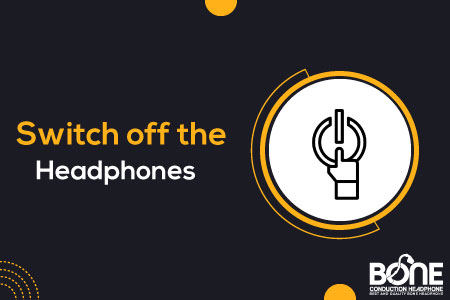
Let the headphones do their work to connect to the MacBook. You must turn off the Aftershokz headphones before pairing or connecting to the MacBook.
2. Bluetooth Settings
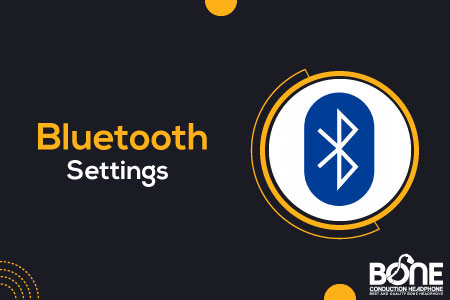
Connecting Atershokz to a MacBook is very simple. Look at the left side of the screen and click on the Apple Logo. Search for System Preferences to open the Bluetooth page. Tap on the icon to turn on the Bluetooth mode. Once you activate Bluetooth, it will automatically start searching for nearby devices.
[adinserter block=”1″]3. Enable the Pairing Mode
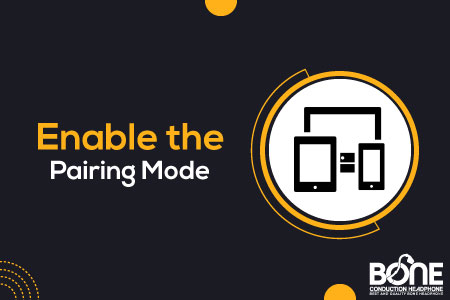
Headphones also need to do some work to connect to MacBook; hence the essential preparation is to put them into a pairing mode. You can do the task by pressing the power/volume+ button for 5-7 seconds. Headphones start blinking red and blue or generate a voice as “Pairing.”
[adinserter block=”1″]4. Connect Headphones to Macbook

Both the headphones are in pairing mode and ready to connect. The Bluetooth list of the MacBook identifies the aftershokz headphones. Tap to connect and make the best use of headphones.
[adinserter block=”1″]Once the connection is established, Audrey will utter, “Connected,” and flashes a Blue LED light last time for affirmation. By any chance, aftershokz is not visible on the Bluetooth menu; you need to check if the device is in connection with another. Just forget the connections and repair them again.
How to Connect Aftershokz to MacBook via the Control Center?
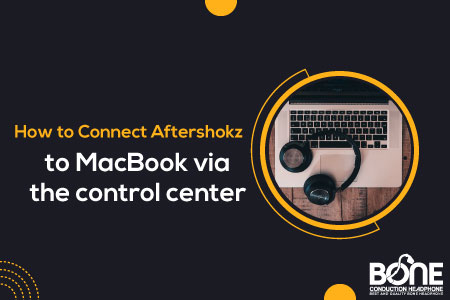
Begin the process by putting aftershokz in pairing mode. Open the control center from the top of the MacBook’s screen and look for the Bluetooth icon. Search the Aftershokz visibility in the list; tap to connect it.
[adinserter block=”1″]How to Connect Aftershokz to MacBook via the menu bar shortcut?
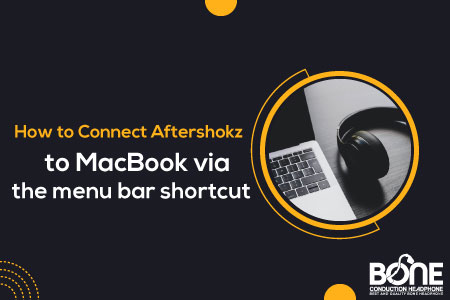
You can do it from the menu bar shortcut to connect aftershokz directly to your MacBook without adding extra steps. But, firstly, you must set up the shortcut on the main screen. From the system settings, click on the control center and search Bluetooth (the extension of control center modules).
[adinserter block=”1″]By opening the Bluetooth settings, click on the Show in Menu Bar option. Hence, connect the headphones with the help of the menu bar at the top of the screen.
Recommendations And Tips While connecting Aftershokz to Macbook
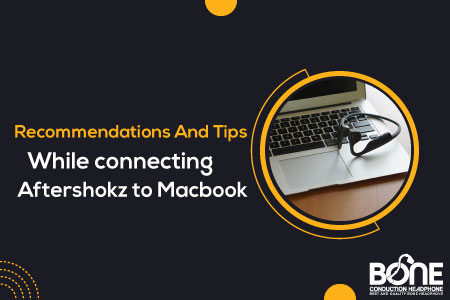
Aftershokz effectively connects with devices that are equipped with Bluetooth 3.1 or higher. However, there are necessary tips to keep in mind while making a connection between headphones and MacBook. The most important thing to mention is that both devices must be Bluetooth enabled or in discovery mode.
- Make the space of the device within the range of the headphones
- The headphones must charge fully for pairing.
- Double-check that the headphones and MacBook have the latest updates.
- Disconnect all the connections of the headset from all other devices.
- Reset must be your first solution if you encounter any faults.
How to Reset AfterShokz?
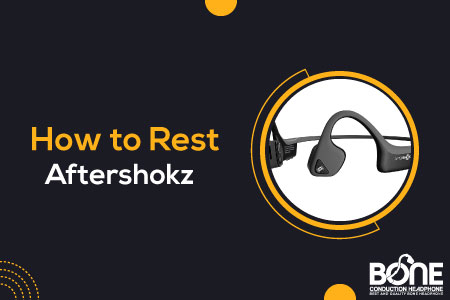
Why do you need to reset the headphones? All music-playing devices are based on electrical circuitry and suffer from undeniable faults at some period of usage. For example, the headset declines pairing, won’t charge, or produce muffled sound. In this regard, resetting is the go-to solution that you can do blindly.
How to Reset Aftershokz?
- Turn off the headphones.
- Enter pairing mode by tapping the power/volume+ button for 5-7 seconds
- Wait until red and blue LED lights flash (headphones are powered on)
- Press the volume up, down, or multifunction button for 3-5 seconds.
- Headphones are reset and thus generate a beep.
Remember to begin by turning the headphones off, playing music, or receiving phone calls. Headphones are reset and thus clear from technical defects.
How to Pair Aftershokz other Models
Aftershokz Titanium, Aftershokz Air
Why won’t my Mac find my Bluetooth headphones?
Click on Bluetooth under System Preferences in the Apple menu. Make sure your headset appears there. In case it doesn’t appear, try connecting again. The guide with your headset will provide instructions about connecting it to your Mac.
Why won’t my AfterShokz connect to my computer?

If nothing works, the last possible solution is to reset the Aftershokz headphones and restart the computer. Also, check the Bluetooth drivers on your computer.
Why is my Mac rejecting my headphones?
There is a possibility that your Bluetooth device’s battery is malfunctioning if your Mac is unable to recognize the device or the connection has been lost. Disconnection typically occurs when a device’s battery drops to 0%. You should also look at the battery working temperature.
How do I get my Mac to recognize my Bluetooth headphones?
To connect the devices, turn on the Bluetooth of the MacBook and ensure the headphones are also in pairing mode. If the headphones do not blink red and blue, try connecting again.
Can you Pair AfterShokz to Multiple Devices?
Most of the aftershokz headphones have the feature of connecting to multiple devices. However, the two devices may deliver inputs at different times. You can still use the headphones by switching between the devices.
Why won’t my Mac let me use Bluetooth?
To make a stable connection between headphones and MacBook, ensure they are in the vicinity of each other. If the headphones are not visible in the Bluetooth menu, charge the headphones to full and reconnect.

