Are you a proud owner of the Aftershokz Xtrainerz? If so, the Aftershokz Xtrainerz Manual is here to assist you every step of the way. This comprehensive guide provides essential instructions, tips, and troubleshooting advice to maximize your experience with these innovative waterproof MP3 headphones.
Whether you’re uploading music, adjusting settings, or encountering any issues, the Aftershokz Xtrainerz Manual will be your go-to resource. From troubleshooting common problems to ensuring optimal audio performance, let the Aftershokz Xtrainerz Manual be your trusted companion on your wireless audio journey.
Aftershokz Xtrainerz Manual
First, let’s discuss the working of Aftershokz Xtainerz;
Headset Controls
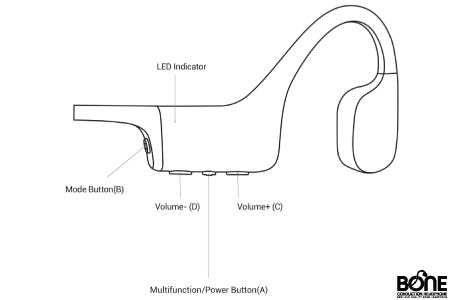
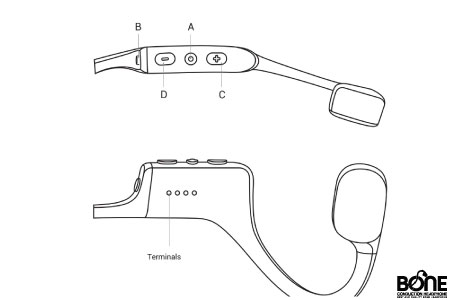
Guide on Setting Up Your Xtrainerz
- To set up your Xtrainerz, follow these steps:
- Open the USB Charging Cradle.
- Connect the Xtrainerz to the USB Charging Cradle, ensuring proper contact between the Pogo Pins of the Xtrainerz and the Terminals of the USB Charging Cradle.
- Close the USB Charging Cradle until it securely snaps into place.
- Charging:
- Attach Xtrainerz to the USB Charging Cradle.
- Connect the cradle to a computer or USB wall charger.
- LED indicator turns red during charging and blue when fully charged.
- Transferring Content:
- Download audio files (songs, audiobooks) to your computer.
- Attach Xtrainerz to the USB Charging Cradle.
- Connect the cradle to the computer.
- Xtrainerz appears as a hard drive named “XTRAINERZ.”
- Open “XTRAINERZ” on your computer.
- Drag and drop audio files or folders into the “XTRAINERZ” hard drive.
- Organize files into folders if desired.
- Safely disconnect the cradle once the transfer is complete. Xtrainerz will organize files (LED flashes red and blue).
- Xtrainerz supports MP3, WAV, WMA, FLAC, AAC formats.
Multifunction/Power Button (A)
Mode Button (B)
Volume+ (C)/Volume- (D)
Button Combination
LED Indicator
Important:
- Xtrainerz supports WAV files in Linear PCM format exclusively.
- Xtrainerz will automatically power off after 1 hour of inactivity.
- You will receive a “Charge me” prompt when there is approximately 20 minutes of use time remaining.
Aftershokz Xtrainerz Troubleshooting
Xtrainerz headphones can cause you trouble, but the most common ones are mentioned here;
MP3 File Issues:
- If you are encountering the “no files available” message on your Xtrainerz despite successfully transferring MP3 files, there could be a compatibility issue with the file format.
- Ensure that the filenames of your music files end with “.mp3” to confirm the correct format. Please note that not all file types are compatible with Xtrainerz.
- Additionally, check if the MP3 files are protected by DRM (Digital Rights Management), as this can also prevent them from being recognized.
Note: You can refer to this link for instructions on how to check DRM protection on a Windows PC specifically for Xtrainerz MP3 file issues.
Headphones Not Turning On:
- Make sure you are pressing and holding the multifunction/power button for three seconds.
- Upon doing so, you will hear Audrey’s voice welcoming you to AfterShokz.
Headphones Automatically Turning Off:
- Contact customer support for warranty claims.
Connecting to Windows:
- Update Bluetooth drivers from the Aftershokz website.
Multifunction Button Not Working:
- Ensure headphones are dry and fully charged.
- Consider performing a reset if necessary.
Headphones Not Charging:
- Test with different magnetic cables.
- Check the power source and dampness.
- Update firmware.
One Side Not Working:
- Check volume balance settings.
- Perform a hard reset if needed.
How to Put Music on Aftershokz Xtrainerz
Uploading music to your Aftershokz Xtrainerz is a breeze. Begin by downloading your preferred audio files onto your computer. Xtrainerz supports various audio formats such as MP3, WAV, WMA, FLAC, and AAC. Here’s how to proceed:
- Place your Xtrainerz in the charging cradle.
- Connect the USB end of the cradle to your computer, and an Xtrainerz drive will appear.
- Simply drag and drop your favorite audio files into the Xtrainerz drive.
- If you’re using iTunes, use the toggle button in the top left corner to select the desired audio type.
- If you’re using a different app, manually download the files from the website.
- Once done, disconnect the USB cord from your computer. The LED light on your Xtrainerz will flash red as the files are organized. Wait until the transfer is complete to use the control buttons.
Aftershokz Xtrainerz Charger
The USB cradle enables convenient on-the-go charging for Xtrainerz headphones. They can be fully charged from 0 to 100 percent in less than 2 hours. Out of the box, they are typically around 50 percent charged. In situations where time is limited for a workout session, a quick 15-minute fast charge is sufficient to provide ample battery life.
Note: Check out the Aftershokz Xtrainerz manual section for further guidance.
Aftershokz Xtrainerz Reset
To manually reset your AfterShokz device, follow these steps:
- Ensure your headphones are powered off.
- To activate pairing mode, press and hold the volume+ button for 5-7 seconds. The headphones will turn on, and the LED light will flash red and blue.
- Hold and long press the multifunction button, volume up and volume down buttons for approximately 3 – 5 seconds. You may experience audible beeps or vibrations during this process.
- Power off your headphones. They are now reset and ready to be paired with your device. We recommend deleting or forgetting your AfterShokz in the Bluetooth settings, and powering your device off and on again, before starting the pairing process.
Note: Performing a manual reset on your AfterShokz headphones erases the stored Bluetooth pairing information and disables the multipoint pairing function if enabled and restores the default EQ settings of your headphones. It will require you to repair and reconnect your devices.
Aftershokz Xtrainerz Shuffle
The Aftershokz Xtrainerz introduces a convenient mode button for seamless play mode switching. With a single click, you can effortlessly cycle between normal, repeat, and shuffle modes. Shuffle mode, in particular, plays audio files stored on your Xtrainerz randomly, providing a dynamic and varied listening experience. Now users can enjoy the flexibility and versatility of the Xtrainerz shuffle feature with just a press of a button.
Wrap Up
In conclusion, the Aftershokz Xtrainerz, accompanied by the comprehensive Xtrainerz Manual, provide an exceptional audio solution for fitness enthusiasts. With their waterproof design and support for various audio formats, these headphones are perfect for swimming, running, and outdoor activities.
The quick charging capability enables convenient use, even in time-constrained situations.
Additionally, the user-friendly setup, covering charging, content transfer, and troubleshooting tips provided in this article, guarantees a seamless and enjoyable user experience.
FAQs
How do I upload and swap music to Xtrainerz?
You can upload and swap music on Xtrainerz by first, placing it in the charging cradle. Then connect the USB end to your computer, and open the Xtrainerz drive. Drag and drop audio files into the drive to complete the transfer.
Can you download music from Spotify to Xtrainerz?
No, you cannot directly download music from Spotify to Xtrainerz. Xtrainerz only supports MP3 files and is not compatible with streaming services like Spotify or Apple Music.
Where are the audio files for Xtrainerz?
You can find audio files for Xtrainerz, visit platforms like Audiomack, SoundCloud, DatPiff, ReverbNation, Musopen, or Tribe of Noise. Download and transfer to Xtrainerz for offline listening.

